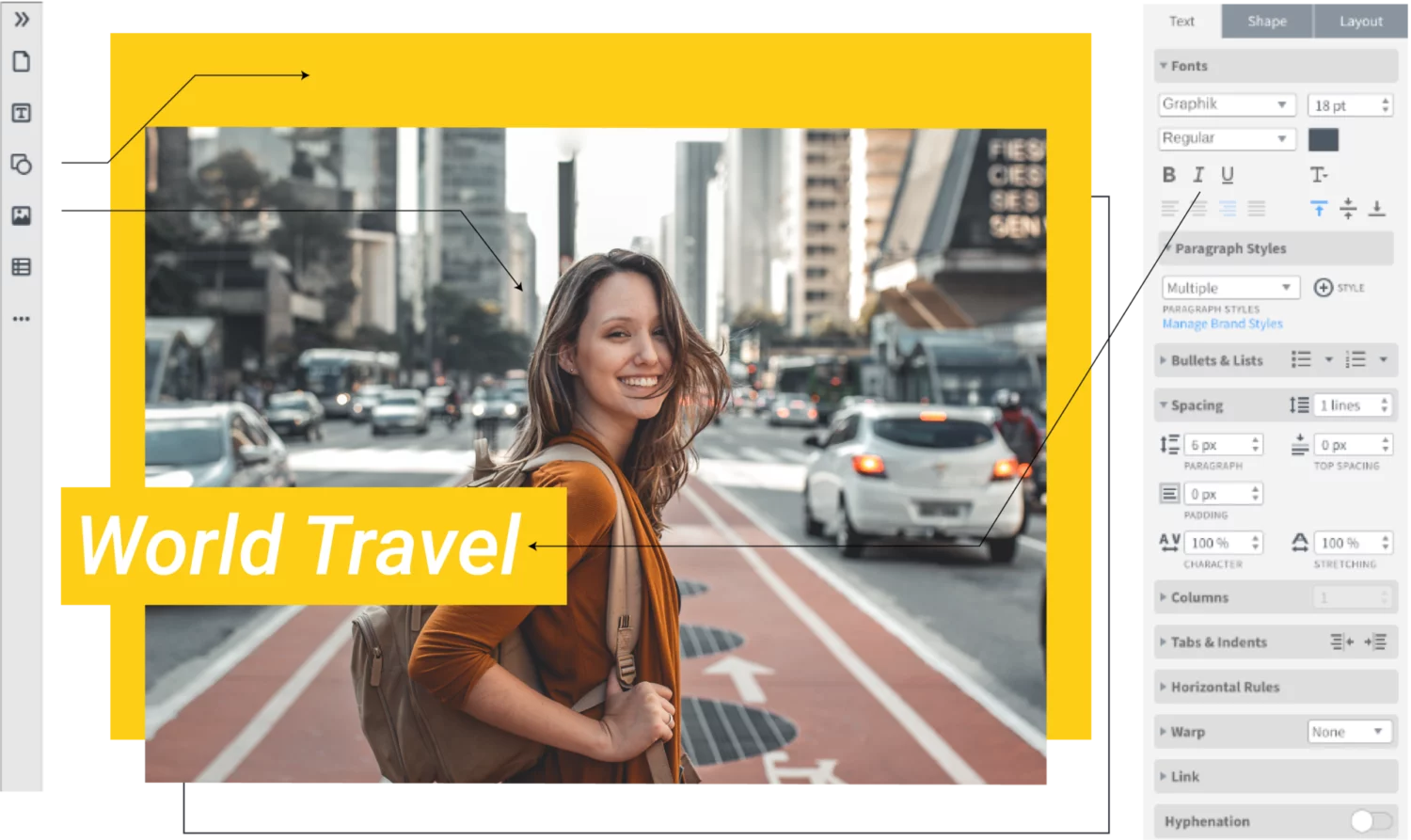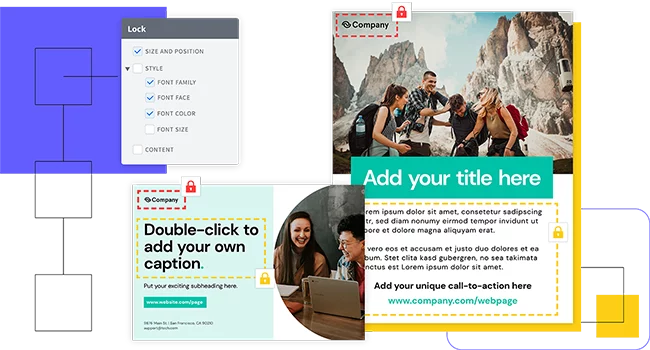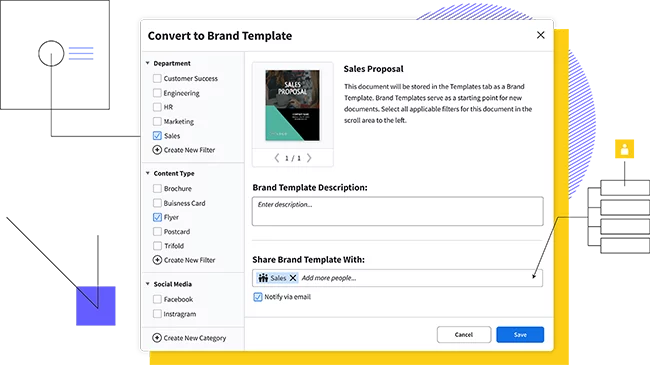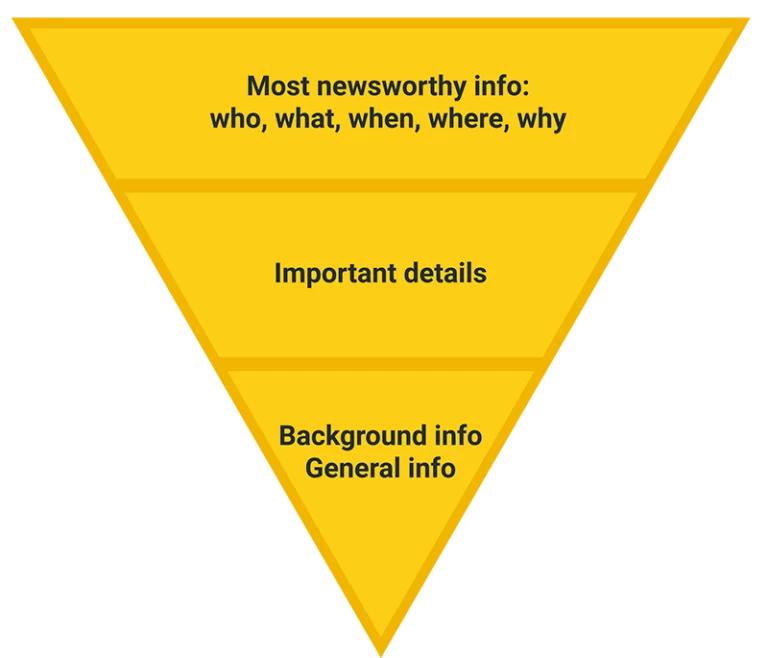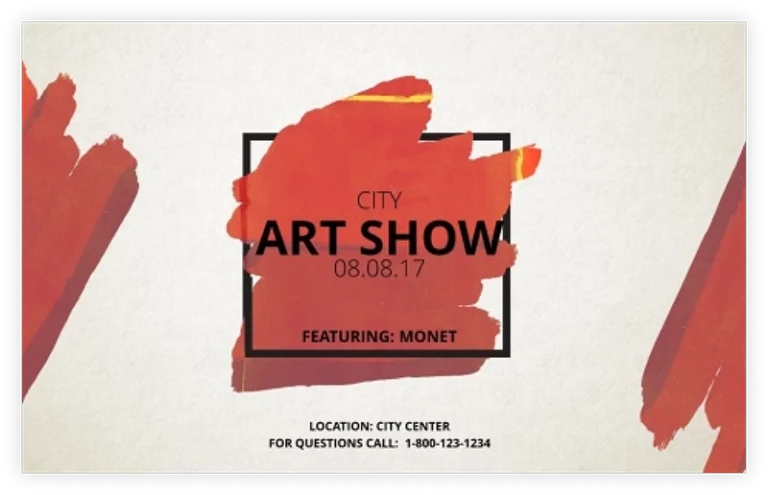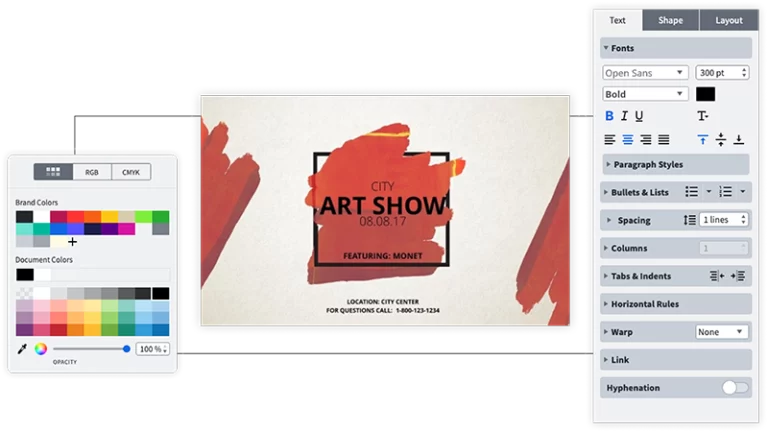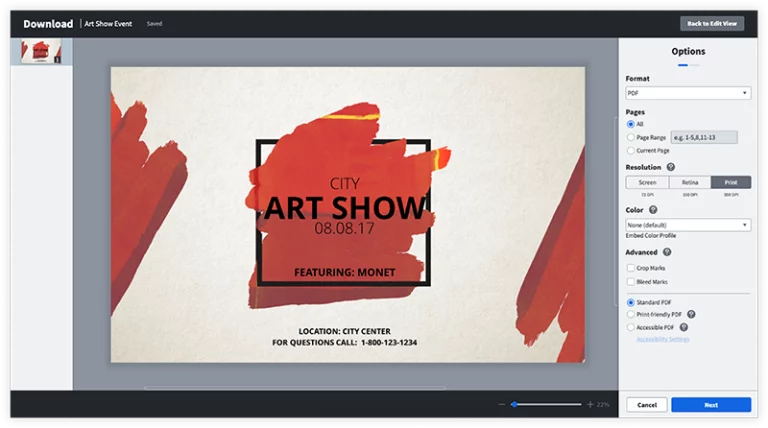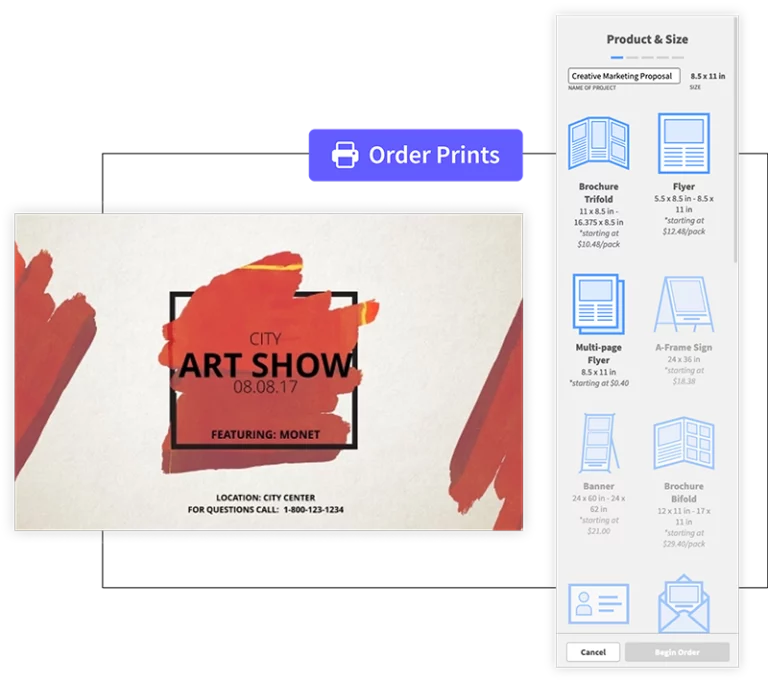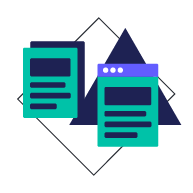What is the main thing you want an audience to take away from your print banner's message? Make sure it's abundantly clear in your headline. If you can think of a catchy or clever way to convey that message in your headline, even better—but don't let it become a distraction.
Below your headline, you can provide supporting details. As you can see, we're following the "inverted pyramid" concept here: Always put the most important information first, followed by supporting details. Cover the 5 W's: who, what, when, where & why. For example, if you're announcing a grand opening sale, make sure you include the date & time, as well as your store's location.